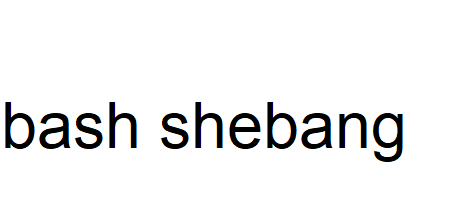Introduction:
Bash scripts are powerful tools that allow users to
- automate tasks
- streamline workflows
- and execute various commands on the command-line interface (CLI).
To run a Bash script on macOS, one must understand the importance of the “shebang” line, which plays a crucial role in determining how the script is executed.
In this blog post, we will explore the different uses and best practices for writing effective shebang lines, and how to utilize shebang options and arguments effectively.
1. Using Bash Shebang on macOS:
The shebang line, also known as the “hashbang” or “pound-bang” line, is the first line of a script and begins with the characters “#!” followed by the path to the interpreter. For Bash scripts on macOS, the shebang line specifies the path to the Bash interpreter.
Here are the two common shebangs used on macOS:
a) `#!/bin/bash` (Bash Shebang for Mac):
This is the traditional shebang used to specify that the script should be interpreted using the Bash shell. It works well for most macOS systems as `/bin/bash` is the default location for the Bash interpreter.
Example: #!/bin/bash echo "Hello, World!"
b) `#!/usr/bin/env bash` (Bash Shebang with ‘env’):
This shebang uses the ‘env’ utility to locate the Bash interpreter in the system’s environment. This approach is more flexible and allows scripts to run on various systems, even if Bash is installed in different locations.
Example: #!/usr/bin/env bash echo "Hello, World!"
2. Using Shebang with Python3:
In some scenarios, you might want to write Bash scripts that interact with Python 3. To achieve this, you can use the appropriate shebang for Python 3 scripts.
#!/usr/bin/env python3
print("Hello, World!")
3. Shebang with Arguments:
Shebang lines can also handle arguments, allowing scripts to accept inputs from the command-line. When arguments are passed after the script’s filename, they are available to the script through special variables like `$1`, `$2`, and so on.
Example: #!/bin/bash echo "Hello, $1!"
When you run the script with `./greet.sh Alice`, it will output: “Hello, Alice!”
4. Handling Multiple Interpreters:
While Bash is the most common shell used for scripting on macOS, you may encounter scenarios where you need to use a different shell. The shebang line allows you to specify the path to the desired shell. Let’s look at a few examples:
a) Using Zsh:
#!/bin/zsh echo "Hello from Zsh!"
b) Using Fish:
#!/usr/local/bin/fish echo "Hello from Fish!"
Remember to replace the interpreter path with the actual location of the shell you intend to use. Using `env` with the shebang (e.g., `#!/usr/bin/env zsh`) is also a viable option for portability.
5. Advanced Shebang for Complex Scripts:
In some cases, you might want to use specific options or flags with your script’s interpreter. The shebang line can accommodate such requirements.
Example:
#!/bin/bash -eux
Here, the ‘-x’ option enables the script’s execution with tracing, meaning every command is printed to the terminal before it is executed. This can be helpful for debugging complex scripts.
6. Handling Spaces in Shebang Paths:
If your interpreter path contains spaces, it’s crucial to properly escape or quote the path in the shebang line to avoid issues.
Example (with space in the path): #!/usr/bin/env "My Custom Bash"
7-Shebang for Scripts with No Dependencies:
For simple scripts that don’t require specific interpreters or dependencies, you can use the POSIX-compliant shebang, which relies on the default shell present on most Unix-like systems.
#!/bin/sh echo "Hello, POSIX-compliant script!"
Keep in mind that using the POSIX shell limits access to some advanced features provided by specific shells like Bash.
8. Shebang for Scripts with Node.js:
If you are writing scripts with Node.js, you can use the following shebang:
#!/usr/bin/env node console.log("Hello from Node.js!");
This shebang allows you to execute Node.js scripts directly, assuming Node.js is installed and available in the system’s PATH.
9. Combining Shebang with Environment Variables:
The shebang line can incorporate environment variables, providing more flexibility and customization for your scripts.
Example:
#!/usr/bin/env MY_CUSTOM_INTERPRETER echo "Hello from a script using a custom interpreter!"
Ensure that the environment variable “MY_CUSTOM_INTERPRETER” points to the desired interpreter path before running the script.
Best Practices for Bash Shebang on macOS |
|---|
| a) Specify the Correct Interpreter Path: |
Always ensure that the shebang points to the correct path of the interpreter. For Bash scripts on macOS, using either #!/bin/bash or #!/usr/bin/env bash should suffice. |
| b) Use ‘env’ for Portability: |
Utilizing the #!/usr/bin/env bash shebang is recommended for better portability across different systems. It ensures that the script will work even if Bash is installed in a non-standard location. |
| c) Make Shebang Explicit: |
Avoid using generic shebangs like #!/bin/sh unless your script specifically requires the POSIX shell behavior. Using #!/bin/bash or #!/usr/bin/env bash helps maintain script consistency. |
| d) Set Appropriate Permissions: |
Before executing a Bash script, ensure it has the appropriate execute permissions using the chmod command, like chmod +x script.sh. |
| e) Use Shellcheck for Script Validation: |
| To ensure your script adheres to best practices and is free of potential errors, consider using Shellcheck, a static analysis tool for shell scripts. |
Shebang Options:
The shebang line can also be extended to include options for the interpreter.
Example: #!/bin/bash -eu
a) The ‘-e’ option stands for “exit immediately if a command returns a non-zero status.” This helps catch errors early and prevents unexpected behavior.
b) The ‘-u’ option stands for “treat unset variables as an error when substituting.” It helps to avoid referencing undefined variables, enhancing script reliability.
Conclusion:
Understanding and using the Bash shebang on macOS is essential for writing efficient and portable scripts. We have explored the different shebang options, best practices, and how to handle arguments in Bash scripts.
By following these guidelines, you can create more reliable and robust scripts that work seamlessly across various macOS systems. Remember to always validate your scripts and continue exploring new possibilities to harness the full potential of Bash on macOS. Happy scripting!