Below is the manual for the i venstar bluetooth speaker for easy to read guide:
INTRODUCTION
Overview
Thank you for purchasing the VENSTAR Taco, a premium stereo speaker comes with a rechargeable built-in battery that allows you to enjoy music wirelessly from your smart phone, tablet, laptop or other Bluetooth® enabled devices anywhere you choose.
Features
- Taco” shape maximizes the sound quality and energy efficiency
- Dual accoustic chambers & radiators deliver ultimate sound & extreme bass
- Better battery support 8+ hours longer joy
- NFC function allows easier Bluetooth operation
Unpacking
Check the gift-box for
- The Taco stereo Speaker
- USB charging cable
- AUX line-in cable
- Protective cap bag
- Quick Start Guide
If an included item is missing, or if any part of your Taco fails to operate properly, contact your dealer immediately.
TECHNICAL SPECS:
Power supply
Power source: DC 5V/500mA
Battery capacity: 1400MAH
Audio drivers
2 x (40mm, 4Ω, 3W (RMS)]
2 x (45mm passive radiator]
Wireless
Bluetooth 3.0 up to 10 meters
[Optional] NFC filed communication
Frequency
80Hz – 20000Hz
Microphone
Bluetooth -in microphone
Dimensions & Weight
H63 x W210 x D65mm, 300g
OPERATION
Charge the Speaker
- Plug the corresponding Micro USB pin of the included USB cable into the (DM 1A) port on the bottom of Taco, and charge from your laptop, PC or Power bank.
- The red indicator is on to confirm connection to power, and charging begins. You can immediately use your Taco once it is connected to power.
- A fully charged battery provides approximately 8 hours of use at maximum volume. The rate of battery discharge varies with the volume setting. You can extend the battery playback time by reducing the volume.
- When the Taco speaker is unplugged and unused for more than 14 days. It enters battery protection mode to preserve battery power. To reactivate the speaker, charge it through the USB cable connecting to a power source.
Caution: make sure that the power source inputting to the speaker is with the voltage of DC 5V 1A
LED Indicator
- The status indicators, located on the top panel of the Taco speaker, illuminate to, indicate when a source or feature is activated, when charging is started.
- Discoverable – Speaker is discoverable and ready to pair with a new device. The blue indicator quickly flashes on and off half a second.
- Connected –Speaker is connected to a paired device. The blue indicator slowly fades on and off approximately once every 2 second.
- Charging – Speaker is connected to power and under charging. The red indicator remains steadily on
- Charged – Speaker is fully charged with power. The red indicator fades and off
Button Operation
The control buttons are located on the top of the speaker.
- Press [k1] once to check the battery status
- Press & hold [k1] for 3 seconds to o turn the speaker on or off. Upon turning on, the speaker attempts to connect to the last connected device.
- Press [k2] once to go to the next song or audio
- Press & hold [K2] for volume up. A caution tone will be emitted when going to the maximum volume.
- Press [k3] once for pause, play, answer a call or hang up a call
- Press & hold [k3] for 3 seconds to disconnect the device and back to discoverable mode allowing pairing with another Bluetooth device.
- Press [k4] once to go to the previous song or audio
- Press & hold [k4] for volume down. A caution tone will be emitted when going to the lowest volume.
Remark: under discoverable mode, and no device connects within 15 minutes, the speaker turns itself off.
Bluetooth Pairing & Connection
- With the Bluetooth device and the Taco speaker both turned on, press and hold the Bluetooth button on the speaker for 3 seconds to make the speaker discoverable. The Bluetooth® indicator on the Taco speaker quickly fades on and off approximately once half a second to show that the speaker is discoverable.
- Set your Bluetooth device to scan and “discover” the Taco speaker, then locate the Bluetooth device list. From the Bluetooth device list, select the device named “VENSTAR Taco”
- Some devices ask you to accept the connection. Your Bluetooth device indicates when pairing is complete. The Taco speaker indicates pairing and connection is completed with a tone and the blue LED indicator turns into slowly on and off once every 2 second
Remarks:
- Upon turning on, the Taco speaker attempts to connect the last connected device, and press & hold [K3] on the speaker for 3 seconds to make the speaker discoverable again. Then follow steps 2-3 on this page for connection to another Bluetooth device.
- Under connection and operation, press & hold [K3] on the speaker for 3 seconds for disconnection and make it discoverable again. Then follow steps 2-3 to connect another Bluetooth device.
NFC Communication
The NFC function is optional. Please check if the Taco speaker and the Bluetooth device at your hand are both with this function. With NFC function built-in, you could connect, and disconnect the speaker with the Bluetooth device through NFC communication.
- When the Taco speaker is established Bluetooth connection with a NFC enabled Bluetooth device, hand the device close to the NFC induction zone marked on the Taco speaker, and hand away upon a tone emitted, indicating the Bluetooth connection started.
- When the Taco speaker is established Bluetooth connection with a NFC enabled Bluetooth device, hand the device close to the NFC induction zone marked on the Taco speaker, and hand away upon a tone emitted, indicating the Bluetooth disconnection and the speaker goes back to discoverable mode.
Remarks: before attempting to operate NFC communication, make sure your Bluetooth device is with NFC function enabled
AUX Audio Input Mode
It requires using an audio cable with a 3.5 mm plug on both ends connecting from the Aux-out of a source device to the Aux-in on the Taco speaker.
- Plug the cable from the audio source device into the [AUX-IN] port on the bottom of the Taco speaker, and going into the Aux input mode automatically
- Adjust the volume on the connected audio source device to near maximum, then use the Taco speaker volume buttons to adjust the level.
Hands-free Phone Call: Upon the Taco speaker in connection to a Bluetooth enabled phone, you could operate hands free phone call function on the speaker.
- When a call coming in, the phone ring will be emitted from the speaker, press [K3] once to answer the call, and press [K3] again to hang up the call.
Remarks:
- When a call coming in, the phone ring will be emitted from the speaker. The audio under playing on the speaker will be in pause, and automatically continue to play upon the hanging up of the call.
MAINTENANCE
Warranty service
Your Taco speaker is covered by a limited warranty. Please save the items included in the gift-box and contact your local dealer for the details of after-sale terms and services.
Troubleshooting
The Taco speaker will not turn on
- Battery may be in protection mode or discharged — connect to working power source to restore the battery to operational mode.
Paired Bluetooth® device will not connect
- If your device requires a passkey, make sure the one you entered was correct.
- Remove the Taco from your Bluetooth device pairing list. Then pair them again.
- Turn the Taco speaker off and back on.
Cannot pair the Taco speaker with my Bluetooth® device
- Make sure your speaker is under discoverable mode.
- Make sure the Bluetooth capability of your Bluetooth device is turned on.
- Your Bluetooth device may be out of range — try moving it closer to the speaker.
- Make sure your Bluetooth device supports the transfer of audio.
- Move your Bluetooth device and/or Taco speaker away from any device that generates electromagnetic interference.
- Turn the Taco speaker off and back on.
No audio from a Bluetooth® device
- Make sure your speaker is not under pause, and the volume is up.
- Make sure your Bluetooth device is playing audio, and the volume is up.
- Your Bluetooth device may be out of range — try moving it closer to the speaker.
- Turn the Taco speaker off and back on.
Poor sound quality from a Bluetooth® device
- Your Bluetooth device may be out of range — try moving it closer to the speaker.
- Move your Bluetooth device and/or Taco speaker away from any device that generates electromagnetic interference.
- Reduce the number of applications running on your Bluetooth device. Running multiple applications can reduce the amount of internal resources available to transmit audio.
- Try un-pairing your Bluetooth device from the speaker and then re-pairing the two. This action can possibly clear issues that might have occurred during initial device pairing.
- Reset the speaker: Press the reset key on the bottom of the speaker for 3 seconds. Your Bluetooth device will be disconnected and the speaker turns off.
- Turn the speaker off and back on
No audio from the AUX Input source
- Make sure your connected device is on and playing.
- Make sure the 3.5mm plug is properly inserted into the speaker.
- Increase the volume level on the device and speaker.
Poor sound quality from the AUX input source
- Reduce the volume level on the AUX source.
- Make sure the 3.5mm plug is properly inserted into the speaker.
SAFETY INFORMATION
- To reduce the risk of fire or electric shock, do not expose this product to rain or moisture. Liquids can cause a failure and/or a fire hazard.
- Do not attempt to charge the battery from a power source with the maximum voltage more than DC/5V 1A
- Do not attempt to charge the battery in temperatures outside the range of 32°-104°F (0°-40°C).
- If the battery begins to leak, do not allow the liquid to come in contact with your skin or eyes. If contact has been made, wash the affected area with plenty of water and seek medical advice immediately.
- Do not expose the product or battery to excessive heat, including direct sunlight or fire and storage or use inside cars in hot weather, where it can be exposed to temperatures in excess of 140°F (60°C).
- If the battery is damaged and ignites, do not use water to extinguish flames. Instead, use a functioning fire extinguisher.
- Do not step on, throw, or drop the device or expose it to a strong shock. Do not pierce, crush, dent, or deform the batteries in any way. If either becomes deformed, properly dispose of it.
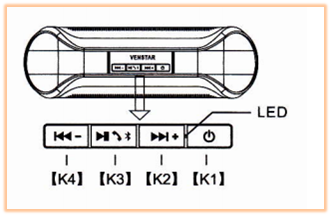
[K1]
- Check Power Status
[K2]
- Power On & Power Off
[K3]
- Pause & Play
- Answer & Hang Up
- Discoverable Mode
[K4]
- Volume Down & Previous
[LED]
- The led indicator
[RES] Reset the device
[AUX] Aux Input port
[DC5V] Charging port
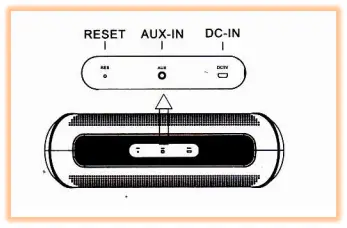
Power Status
Before using your new Taco stereo speaker, you should check its power status, and charge it if not with necessary power:
- Press [Kl] once, and the blue led indicator is on for 3 seconds, indicating the device is with necessary power
- Press [KA once, and no led indicator is on, indicating the device is without power
Caution: Under operation, when the battery power is low, a caution tone will be emitted every 30 second, indicating it’s time to charge the speaker.
