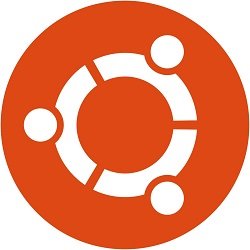Root password?
Ubuntu is using sudo — sudo allows “normal users” to run commands with super user privileges and to “run” sudo they are using their own password.
Currently supported releases
| Version | Code | Username | Password |
| 14.04 LTS | Trusty Tahr | sudo allows “normal users” to run commands | “run” sudo to use password |
| 16.04 LTS | Xenial Xerus | sudo allows “normal users” to run commands | “run” sudo to use password |
| 18.04 LTS | ionic Beaver | sudo allows “normal users” to run commands | “run” sudo to use password |
| 20.04 LTS | Focal Fossa | sudo allows “normal users” to run commands | “run” sudo to use password |
| 21.04 | Hirsute Hippo | sudo allows “normal users” to run commands | “run” sudo to use password |
| 21.10 | Impish Indri | sudo allows “normal users” to run commands | “run” sudo to use password |
| 22.04 LTS | Jammy Jellyfish | sudo allows “normal users” to run commands | “run” sudo to use password |
This is how you can find Ubuntu username and password?
follow these steps to find the user name and password
- Forgotten Username
- restart the machine
- press “Shift” at the GRUB loader screen
- select “Rescue Mode” and press “Enter.”
- At the root prompt, type “cut –d: -f1 /etc/passwd” and then press “Enter.”
- Ubuntu displays a list of all usernames assigned to the system.
Easy Way to Resetting your root password
1 Reboot PC.
2 To start GRUB menu Hold Shift during boot.
3 Select advanced options for Ubuntu
4 Select the option with recovery mode
5 Select root and press enter
6 Give following command
mount -n -o remount,rw /
7 Press Enter
8 Give command – passwd your_username
9 Give new password
10 reboot