| Model Number | User name | Default Password | Default IP |
| Dlink DIR-605L | Admin | `admin | 192.168.0.1 |
Check your IP address
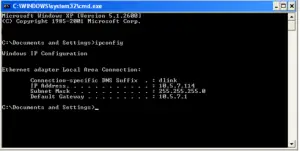
After you install your new D-Link adapter, by default, the TCP/IP settings should be set to obtain an IP address from a DHCP server (i.e. wireless router) automatically.
- To verify your IP address, please follow the steps below.
- Click on Start > Run. In the run box type cmd and click OK.
- At the prompt, type ipconfig and press Enter.
- This will display the IP address, subnet mask, and the default gateway of your adapter.
- If the address is 0.0.0.0, check your adapter installation, security settings, and the settings on your router. Some firewall software programs may block a DHCP request on newly installed adapters.
- If you are connecting to a wireless network at a hotspot (e.g. hotel, coffee shop, airport), please contact an employee or administrator to verify their wireless network settings.
Statically Assign an IP address
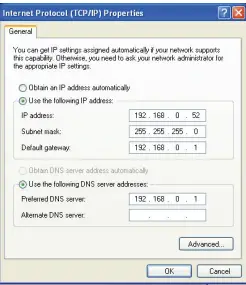
If you are not using a DHCP capable gateway/router, or you need to assign a static IP address, please follow the steps below:
| Step 1 | Windows® XP – Click on Start > Control Panel > Network Connections. Windows® 2000 – From the desktop, right-click My Network Places > Properties. |
| Step 2 | Right-click on the Local Area Connection which represents your D-Link network adapter and select Properties. |
| Step 3 | Highlight Internet Protocol (TCP/IP) and click Properties. |
| Step 4 | Click Use the following IP address and enter an IP address that is on the same subnet as your network or the LAN IP address |
| Step 5 | Click OK twice to save your settings. |
Device Administration
This window will allow you to change the Administrator password. You can also enable Remote Management.
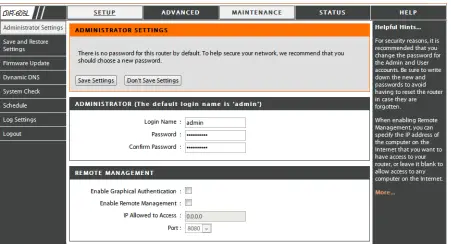
Administrator Login Name:
Enter a new Login Name for the Administrator account.
Administrator Password:
Enter a new password for the Administrator Login Name and then retype the new password in the Confirm Password textbox. The administrator can make changes to the settings.
Enable Remote Management:
Remote management allows the DIR-605L to be configured from the Internet by a web browser. A username and password is still required to access the Web-Management interface. In general, only a member of your network can browse the built-in web pages to perform Administrator tasks. This feature enables you to perform Administrator tasks from the remote (Internet) host.
IP Allowed to Access:
The Internet IP address of the computer that has access to the Broadband Router. If you input an asterisk (*) into this field, then any computer will be able to access the Router. Putting an asterisk (*) into this field would present a security risk and is not recommended.
Port:
The port number used to access the DIR-605L. For example: http://x.x.x.x:8080 whereas x.x.x.x is the WAN IP address of the DIR-605L and 8080 is the port used for the Web-Management interface.
How to recover password?
- If you forgot your password, you must reset your router. Unfortunately, this process will change all your settings back to the factory defaults.
- To reset the router, locate the reset button (hole) on the rear panel of the unit.
- With the router powered on, use a paperclip to hold the button down for 10 seconds.
- Release the button and the router will go through its reboot process.
- Wait about 30 seconds to access the router.
- The default IP address is 192.168.0.1. When logging in, the username is admin and leave the password box empty
