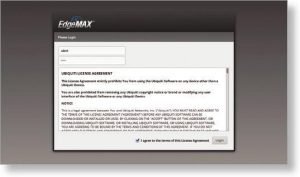Please find below all working Edgemax Default Password along with detailed instructions:
| Model Name
| Username | Password | Default IP |
| UISP EdgeRouter X
| ubnt | ubnt | 192.168.1.1 |
| UISP EdgeRouter 12P
| ubnt | ubnt | 192.168.1.1 |
| UISP EdgeRouter 10X
| ubnt | ubnt | 192.168.1.1 |
| UISP EdgeRouter 12
| ubnt | ubnt | 192.168.1.1 |
| UISP EdgeRouter 6P
| ubnt | ubnt | 192.168.1.1 |
| UISP EdgeRouter 4 | ubnt | ubnt | 192.168.1.1 |
| UISP EdgeRouter X SFP
| ubnt | ubnt | 192.168.1.1 |
| UISP EdgeRouter Infinity | ubnt | ubnt | 192.168.1.1 |
UISP EdgeRouter X Start Guide
Package Contents
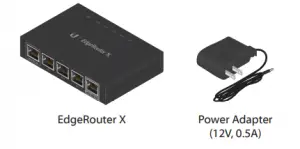
Installation Requirements
- For indoor applications, use Category 5 (or above) UTP cabling approved for indoor use.
- For outdoor applications, shielded Category 5 (or above) cabling should be used for all wired Ethernet connections. To enhance ESD protection, attach a ground wire (not included) to the back panel of the EdgeRouter.
We recommend that you protect your networks from harmful outdoor environments and destructive ESD events with industrial‑grade, shielded Ethernet cable from Ubiquiti Networks.
For more details, visit: www.ubnt.com/toughcable
WARNING: To reduce the risk of fire or electric shock, do not expose the EdgeRouter to rain or moisture.
Note: Although the cabling can be located outdoors, the EdgeRouter itself should be housed inside a protective enclosure.
Hardware Overview
Top Panel
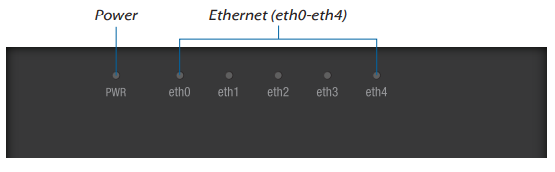
| LED | State | Status |
| Power | Off | Power Off |
| Green | Power On | |
| eth0-eth4 | Off | No Link |
| Green | Link Established at 10/100/1000 Mbps Flashing Indicates Activity |
Front Panel
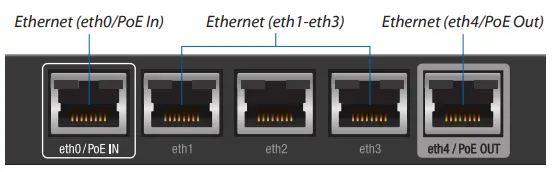
| Port | Description |
| eth0/PoE In | RJ45 port accepts 24V passive PoE and supports a 10/100/1000 Ethernet connection |
| eth1-3 | RJ45 ports support 10/100/1000 Ethernet connections. |
| eth4/PoE Out | RJ45 port supports passive PoE passthrough and a 10/100/1000 Ethernet connection. |
Passive PoE Passthrough
The EdgeRouter can be powered by either method:
- Power adapter
- 24V passive PoE on the eth0/PoE In port
Passive PoE output on port eth4/PoE Out works as a passthrough and depends on the input power source.
If the included Power Adapter (12V, 0.5A) is used, there may not be sufficient passthrough to power another device because the EdgeRouter can consume up to 5 watts on its own.
We recommend using a more powerful input power source (not included); here are a few examples of viable power input options for passive PoE passthrough:
| Power Input | Passive PoE Passthrough |
| 24V passive PoE (on eth0/PoE In)* | ≈23V, 5W |
| 12V, 1A (ERLite‑3 Power Adapter) | ≈11V, 5W |
| 24V, 2.5A (ERPoe‑5 Power Adapter) | ≈23V, 11W |
Back Panel
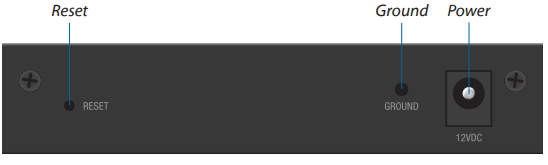
| Button | Description |
| Reset | There are two methods to reset the EdgeRouter to factory defaults: •Runtime reset (recommended) The EdgeRouter should be running after bootup is complete. Press and hold the Reset button for about 10 seconds until the eth4 LED starts flashing and then becomes solidly lit. After a few seconds, the LED will turn off, and the EdgeRouter will automatically reboot.
•Power-on reset Disconnect power from the EdgeRouter. Press and hold the Reset button while connecting power to the EdgeRouter. The port LEDs will light up in sequential order. Keep holding the Reset button until the LED on the last port starts flashing, and then release the button. |
| Detail | Description |
| Ground | ESD grounding for enhanced ESD protection. The ground wire and screw with washer are not included (recommended screw size: M3‑0.5 x 4 mm). |
| Power | Connect the Power Adapter. |
Hardware Installation
Place the EdgeRouter on a flat, horizontal surface or mount it on a wall (mounting screws not included).
WARNING: FAILURE TO PROVIDE PROPER VENTILATION MAY CAUSE FIRE HAZARD. KEEP AT LEAST 20 MM OF CLEARANCE NEXT TO THE VENTILATION HOLES FOR ADEQUATE AIRFLOW
Connecting Power
Follow the appropriate instructions for your installation:
Connecting Power Using the Power Adapter
Connect the Power Adapter to the Power port of the EdgeRouter. Then plug the Power Adapter into a power outlet.
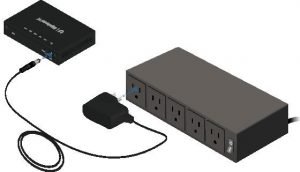
Connecting Power Using PoE
Connect the PoE cable of a PoE switch or adapter to the eth0/PoE In port of the EdgeRouter.

Accessing the EdgeOS Configuration Interface
The EdgeOS® configuration interface can be accessed via DHCP or static IP address assignment. By default, eth1 is set up as a DHCP client, while eth0 is assigned a static IP address of 192.168.1.1. To configure the EdgeRouter, proceed to the appropriate section: DHCP or “Static IP Address”.
DHCP
- Connect an Ethernet cable from eth1 on the EdgeRouter to a LAN segment that has an existing DHCP server.

- To check the IP address of the EdgeRouter, use one of the following methods:
- Set up the DHCP server to provide a specific IP address to the EdgeRouter based on its MAC address (on the label).
- Let the EdgeRouter obtain an IP address and then check the DHCP server to see which IP address was assigned.
- Launch your web browser. Enter the appropriate IP address in the address field. Press enter (PC) or return (Mac).
- The login screen will appear. Enter ubnt in the Username and Password fields. Read the Ubiquiti License Agreement, and check the box next to I agree to the terms of this License Agreement to accept it. Click Login.
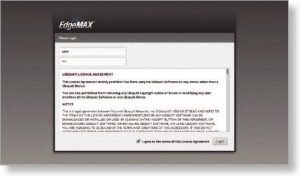
The EdgeOS Configuration Interface will appear, allowing you to customize your settings as needed. For more information, refer to the EdgeOS User Guide, which is available at www.ubnt.com/download/edgemax
You can also manage your device using the Ubiquiti® Network Management System. UNMSTM lets you configure, monitor, upgrade, and back up your devices using a single application. Get started at www.unms.com
Static IP Address
- Connect an Ethernet cable from the Ethernet port on your computer to the port labeled eth0/PoE In on the EdgeRouter. If you are using PoE, then connect your computer to the PoE switch or adapter

- Configure the Ethernet adapter on your host system with a static IP address on the 192.168.1.x subnet.
- Launch your web browser. Type https://192.168.1.1 in the address field, and press enter (PC) or return (Mac).
- The login screen will appear. Enter ubnt in the Username and Password fields. Read the Ubiquiti License Agreement, and check the box next to I agree to the terms of this License Agreement to accept it. Click Login.

The EdgeOS Configuration Interface will appear, allowing you to customize your settings as needed. For more information, refer to the EdgeOS User Guide, which is available at www.ubnt.com/download/edgemax
You can also manage your device using the Ubiquiti Network Management System. UNMS lets you configure, monitor, upgrade, and back up your devices using a single application. Get started at www.unms.com
Specification
| EdgeRouter X | |
| Dimensions | 110 x 75 x 22 mm (4.33 x 2.95 x 0.87″) |
| Weight | 175g (6.17 oz) |
| Max. Power Consumption | 5W |
| Power Input | 12VDC, 0.5A Power Adapter (Included) or 24V Passive PoE |
| Power Supply | External AC/DC Adapter |
| Supported Voltage Range | 9 to 30VDC |
| Button | Reset |
| LED | Power, Ethernet 0‑4 |
| Processor | Dual‑Core 880 MHz, MIPS1004Kc |
| System Memory | 256 MB DDR3 RAM |
| Code Storage | 256 MB NAND |
| Wall‑Mount | Yes |
| Networking Interfaces Data/PoE Input Port Data Ports Data/PoE Passthrough Port | (1) 10/100/1000 RJ45 Port (3) 10/100/1000 RJ45 Ports (1) 10/100/1000 RJ45 Port |
| Operating Temperature | ‑10 to 45° C (14 to 113° F) |
| Operating Humidity | 10 to 90% Noncondensing |
| Certifications | CE, FCC, IC |
Safety Notices
- Read, follow, and keep these instructions.
- Heed all warnings.
- Only use attachments/accessories specified by the manufacturer.
WARNING: Failure to provide proper ventilation may cause fire hazard. Keep at least 20 mm of clearance next to the ventilation holes for adequate airflow.
WARNING: To reduce the risk of fire or electric shock, do not expose this product to rain or moisture.
WARNING: Do not use this product in a location that can be submerged by water.
WARNING: Avoid using this product during an electrical storm. There may be a remote risk of electric shock from lightning.