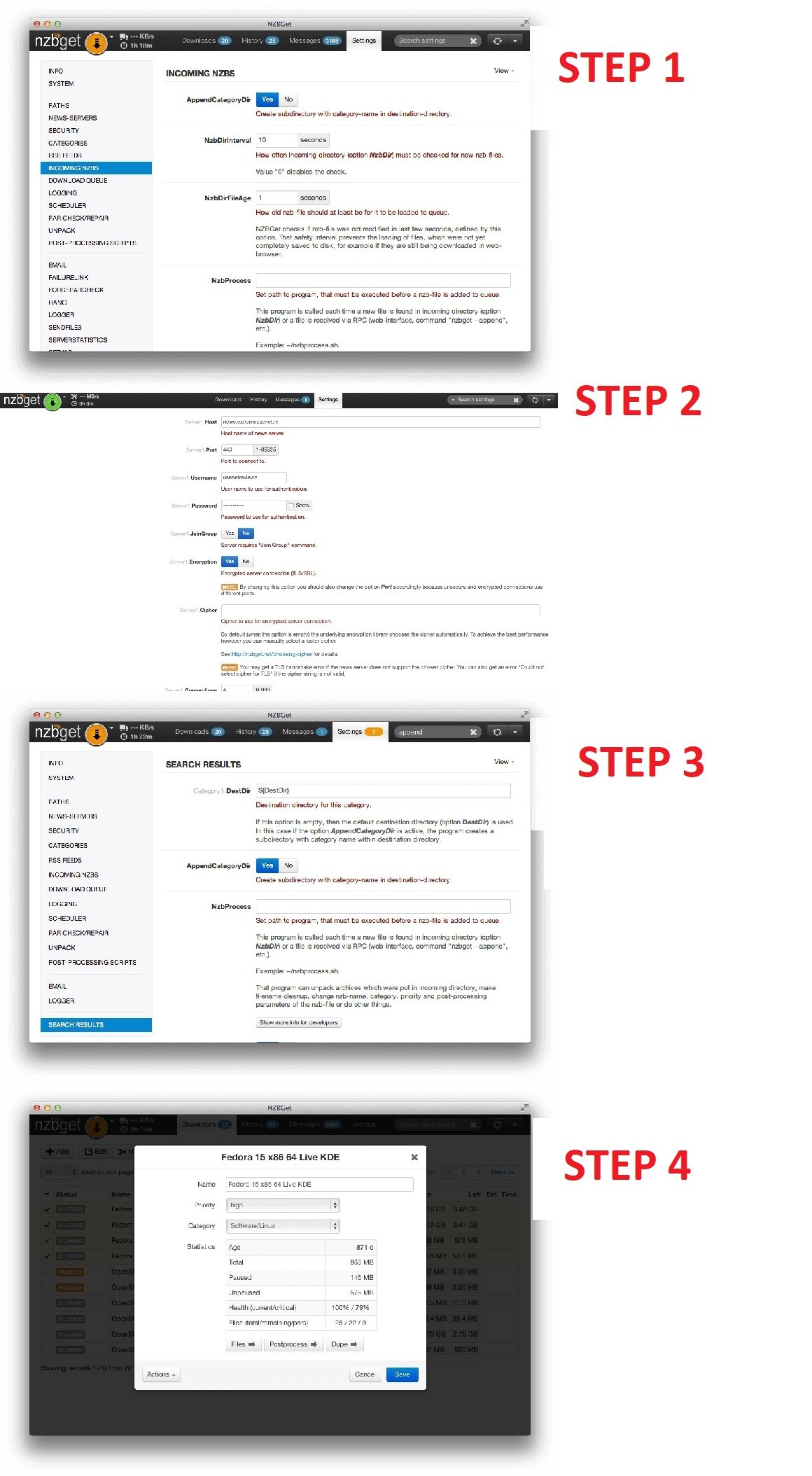All working Nzbget default password below in great detail:
| User name | Password | Default IP |
| nzbget | tegbzn6789 | 192.168.1.120:6789 |
| Default user | Control Password | Default password |
| nzbget | tegbzn6789 | tegbzn6789 |
Compatibility
NZBGet is compatible with all major operating systems, including Windows, Mac OS X, and Linux. One of its most notable features is that it works well with low- or even low-powered devices, providing it a benefit if you have an older PC or utilise the Raspberry PI to manage your downloads.
How to Install nzbget in linux ,Mac and Windows
- LINUX INSTALLATION
- Installer packages are available for Linux on the NZBGet website.
- Run command to launch the installer ,make sure to change the installer package file if necessary otherwise run as per command
sh nzbget-latest-bin-linux.run
- MAC INSTALLATION
- On the NZBGet website, download NZBGet for Mac.
- open the downloaded application
- launch NZBGet.app
- WINDOWS INSTALLATION
- Download NZBGet on the NZBGet website
- Run set-up
- install the program
- Start NZBGet from start menu
- NZBGet browser window will be opened.
Configuration setting
Go to the program’s “setting” page where you can see various categories for you to choose from, With the correct provider information, you may configure your server settings.