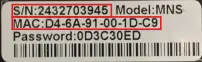| Default User name | Default Password |
| Admin | None (leave blank) |
HOW TO ADD WATTBOX TO YOUR ACCOUNT VIA THE CLOUD
- Power on your WattBox and connect it to the Internet using an Ethernet cable.
- Login to your OvrC account via app.ovrc.com or the iOS app.
- Click Inventory in the top menu.

- Then click Add Device in the upper-right corner
- Enter the MAC address and serial number located on the bottom of your WattBox and click Find.

You are now ready to configure your WattBox settings and add other customers and devices to your account.
HOW TO INSTALL WATTBOX CONFIGURATION UTILITY
Launch the Configuration Utility by loading the CD-ROM included in the box and clicking Start > All Programs > WattBox Utility.
The Utility can also be found at onaisle8.com by searching for your product. Then click the Support tab on your product’s page and download the WB-IP Software Utility from the Software and Firmware section.
HOW TO LOGIN USING WATTBOX UTILITY
Select a WattBox IP address from the list
Click Launch Web User Interface.
Use the following credentials:
Default Username: admin
Default Password: none (Leave blank)
HOW TO CONFIGURE SYSTEM TIME?
- Click on System Time under Settings.
The correct date and time will be automatically set. No other settings require changing for basic setup.
- Select the appropriate Time Zone and click Apply.
IP Installation
Step 1.
Install the WattBox Follow the Owner’s Manual included in the box to install the WattBox and connected hardware.
Step 2.
Add the WattBox to your OvrC Account See the other side of this sheet for instructions to add your device. The MAC address and serial number are on the decal attached below.
Step 3.
Complete WattBox Network Setup (optional) The DVD in the box includes the WattBox Utility software. Use the utility to:
Check Firmware Version
Check for WattBox firmware updates during setup and update the unit if a new version is available.
Set a Static LAN IP Address
Set a static IP address for guaranteed access in the network.
Set Up System Time
Set the time zone in the System Time section so that scheduled events occur on time.
Change Default Login
Change the default account user name and password for extra security.
| Default User Name | Default User Name |
| wattbox | wattbox |